- From the very dawn of the iPad era, when Steve Jobs first held one aloft at an Apple keynote in January 2010, producers and DJs have been looking to integrate the device into their workflow. For DJs, the offerings available have mostly taken the form of apps like algoriddim djay, AppBC d(--)b and Native Instruments' own Traktor DJ, which are all designed to play music straight from the iPad itself. While this idea is certainly appealing, the restrictions imposed by the iPad—storage size and processing power—can serve as a barrier for serious DJs. Many prefer instead to take advantage of the multi-touch capabilities and responsive display of the iPad but offload processing to a more capable notebook or computer.
Until recently, if you were looking for a full-featured controller for Traktor or Serato, you were limited to using templates created by others in TouchOSC or rolling up your sleeves and creating your own. Not too long ago we reviewed one of the first dedicated controller apps for Traktor, TKFX, which is certainly worthy of consideration, but since it's only meant to control Traktor's effects, it doesn't really qualify as a full-on solution. This is why it was relatively big news when Conductr, which previously existed as an app dedicated to controlling Ableton Live, announced a new set of modules meant to give full hands-on control of Traktor Pro.
Conductr is a freemium app whose core design is based on giving users the ability to tailor the layout of their controller to their own needs. For both Ableton and Traktor, this means you get a canvas that can be divided to show as many as four modules, where the screen is equally divided into a two-by-two grid, or as few as one, where the chosen module gets the fullscreen treatment. You can also expand a given module to fit the top or bottom half of the screen to give it a bit more breathing room. Although the app has modules for both Ableton and Traktor, you can't mix and match between the two—Conductr makes you back out of the controller canvas to switch the context of what is being controlled, and hence what modules are available to you. For the majority of users, this is probably no big deal, but having the ability to control both at once would be amazing.
I'll focus mainly on the Traktor side of things here. As mentioned, Conductr is freemium, so the app itself costs nothing. For the Traktor modules, the restriction that comes with the free version is time-based—you get 20 minutes of unrestricted demo time with the Traktor modules before they are disabled for another 30 minutes. Unlocking the modules requires a single in-app purchase for the whole Traktor bundle. This gives you the chance to demo the full functionality of the app before deciding whether to get out your credit card. I usually have a strong aversion to the freemium model, but in this case I think it makes sense.
The Conductr canvas can be divided into up to four sections. In each of these sections, you can load the Traktor module corresponding to Deck A, B, C, or D within Traktor. Once that's done, you can switch between three views of that module: Player, Mixer, and FX. The Player view is the default, and that's where you'll find function buttons related to browsing and playing tracks for the assigned Deck. The search function gives you minimalist up and down arrows and an enter button with which to navigate the Traktor browser and load tracks. Located next to the search function is a delete function that clears the track assigned to the deck. This function should be a configurable option—I would be nervous about accidentally deleting a track during a set, so I'd prefer it was disabled by default. Three of the other functions in the Player view give you manual control of the speed of the deck (by jog, bend or tempo), and during testing I found these to be sufficient for manual beatmatching. Last is the loop function, which gives you toggle buttons to turn looping on or off at tempo-based sizes. Below the Player view's function buttons you'll find hotcue location buttons and the usual play/cue/sync buttons, as well as one that turns flux on and off.
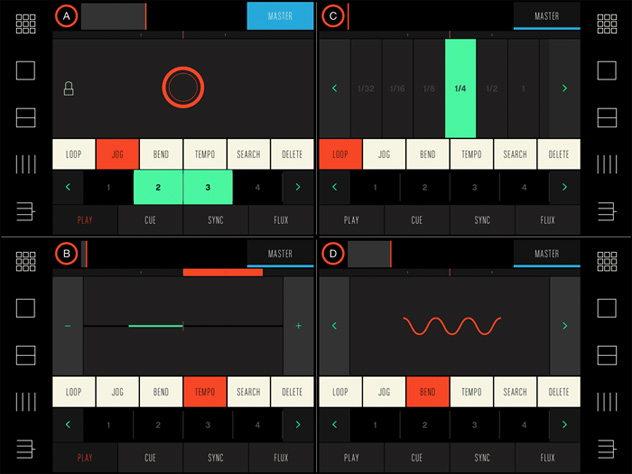 To switch into Mixer view, you tap the canvas icon that looks like four vertical lines. This gives you bi-polar fader control over the three-band EQ (double-tapping the center of the fader resets to zero), with kill buttons for each band below the fader. The filter gets its own unique fader, with two buttons below that toggle between low-pass and high-pass modes. While this is certainly workable, it imposes a limitation on the superb design of the Traktor filter, which seamlessly switches from low-pass to high-pass using one knob. On the right edge of the mixer view is a big red volume meter. I assume it's colored red to distinguish it from the rest and prevent accidental volume adjustments. Tapping the shift button in the mixer view gives you controls for monitor volume, key lock/shift and track gain. Having key change included at all is nice, but if I were designing this from the ground up, I would put this in place of the delete function within the Player view. Even better would be the ability to adjust key in semitone amounts, providing visual feedback of the resulting key in the same way as the Traktor Kontrol S8.
To switch into Mixer view, you tap the canvas icon that looks like four vertical lines. This gives you bi-polar fader control over the three-band EQ (double-tapping the center of the fader resets to zero), with kill buttons for each band below the fader. The filter gets its own unique fader, with two buttons below that toggle between low-pass and high-pass modes. While this is certainly workable, it imposes a limitation on the superb design of the Traktor filter, which seamlessly switches from low-pass to high-pass using one knob. On the right edge of the mixer view is a big red volume meter. I assume it's colored red to distinguish it from the rest and prevent accidental volume adjustments. Tapping the shift button in the mixer view gives you controls for monitor volume, key lock/shift and track gain. Having key change included at all is nice, but if I were designing this from the ground up, I would put this in place of the delete function within the Player view. Even better would be the ability to adjust key in semitone amounts, providing visual feedback of the resulting key in the same way as the Traktor Kontrol S8.
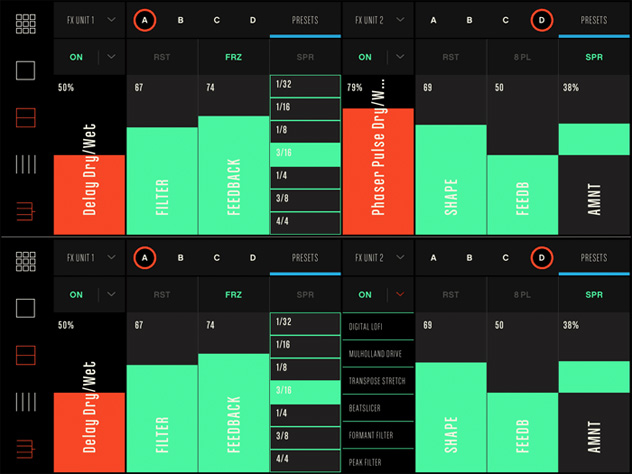 The last view available to you is the FX view, which you reach by tapping the canvas icon with four horizontal lines. This gives you the potential to control all four of Traktor's effects engines and, depending on the size of the canvas section, you can see either one or two of them at once. You choose both the selected engine and effect type by a drop-down menu, and then you can control them by fader and turn them on or off by button. Conductr provides some crucial visual feedback in the FX view by labeling the control faders, and for some effects the fader is segmented in a useful way that allows you to choose meaningful values (for example, tempo-based delay time). One of the most interesting and useful features of Conductr is also found in the FX view: the ability to save and recall FX presets. The presets store not only the parameter values but also the effect type selections. You can also give your presets descriptive names, which helps during future recall.
For anyone looking for hands-on control of Traktor Pro on an iPad, I think it's safe to say that Conductr is a great option. The fact that it works via USB connection—Mac only for now—in addition to Wi-Fi goes a long way in making it a feasible and reliable solution for gigs. Besides the suggestions I've already mentioned, there was only one other area that I felt could be improved. At the time of this review, you get a blank canvas each time you open the Traktor controller side of Conductr. This means there's an extra minute or two required each time you use the app to get your ideal layout in place - wasted time that could be eliminated by introducing the ability to save a default layout. Regardless, with its professional design, ease of use and adaptable layouts, Conductr is an easy recommendation.
Ratings:
Cost: 4.3
Versatility: 4.0
Ease of use: 4.7
The last view available to you is the FX view, which you reach by tapping the canvas icon with four horizontal lines. This gives you the potential to control all four of Traktor's effects engines and, depending on the size of the canvas section, you can see either one or two of them at once. You choose both the selected engine and effect type by a drop-down menu, and then you can control them by fader and turn them on or off by button. Conductr provides some crucial visual feedback in the FX view by labeling the control faders, and for some effects the fader is segmented in a useful way that allows you to choose meaningful values (for example, tempo-based delay time). One of the most interesting and useful features of Conductr is also found in the FX view: the ability to save and recall FX presets. The presets store not only the parameter values but also the effect type selections. You can also give your presets descriptive names, which helps during future recall.
For anyone looking for hands-on control of Traktor Pro on an iPad, I think it's safe to say that Conductr is a great option. The fact that it works via USB connection—Mac only for now—in addition to Wi-Fi goes a long way in making it a feasible and reliable solution for gigs. Besides the suggestions I've already mentioned, there was only one other area that I felt could be improved. At the time of this review, you get a blank canvas each time you open the Traktor controller side of Conductr. This means there's an extra minute or two required each time you use the app to get your ideal layout in place - wasted time that could be eliminated by introducing the ability to save a default layout. Regardless, with its professional design, ease of use and adaptable layouts, Conductr is an easy recommendation.
Ratings:
Cost: 4.3
Versatility: 4.0
Ease of use: 4.7
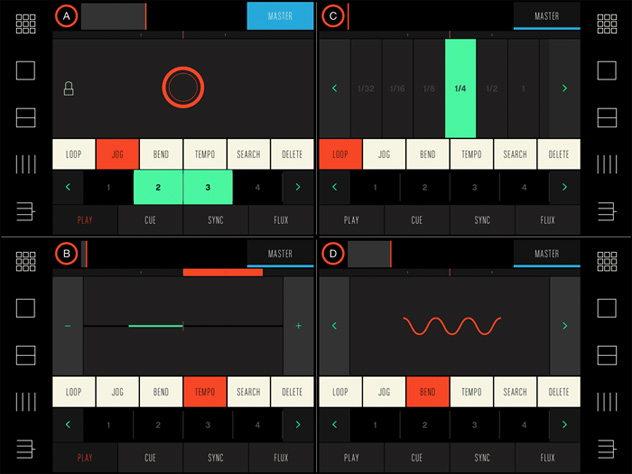 To switch into Mixer view, you tap the canvas icon that looks like four vertical lines. This gives you bi-polar fader control over the three-band EQ (double-tapping the center of the fader resets to zero), with kill buttons for each band below the fader. The filter gets its own unique fader, with two buttons below that toggle between low-pass and high-pass modes. While this is certainly workable, it imposes a limitation on the superb design of the Traktor filter, which seamlessly switches from low-pass to high-pass using one knob. On the right edge of the mixer view is a big red volume meter. I assume it's colored red to distinguish it from the rest and prevent accidental volume adjustments. Tapping the shift button in the mixer view gives you controls for monitor volume, key lock/shift and track gain. Having key change included at all is nice, but if I were designing this from the ground up, I would put this in place of the delete function within the Player view. Even better would be the ability to adjust key in semitone amounts, providing visual feedback of the resulting key in the same way as the Traktor Kontrol S8.
To switch into Mixer view, you tap the canvas icon that looks like four vertical lines. This gives you bi-polar fader control over the three-band EQ (double-tapping the center of the fader resets to zero), with kill buttons for each band below the fader. The filter gets its own unique fader, with two buttons below that toggle between low-pass and high-pass modes. While this is certainly workable, it imposes a limitation on the superb design of the Traktor filter, which seamlessly switches from low-pass to high-pass using one knob. On the right edge of the mixer view is a big red volume meter. I assume it's colored red to distinguish it from the rest and prevent accidental volume adjustments. Tapping the shift button in the mixer view gives you controls for monitor volume, key lock/shift and track gain. Having key change included at all is nice, but if I were designing this from the ground up, I would put this in place of the delete function within the Player view. Even better would be the ability to adjust key in semitone amounts, providing visual feedback of the resulting key in the same way as the Traktor Kontrol S8.
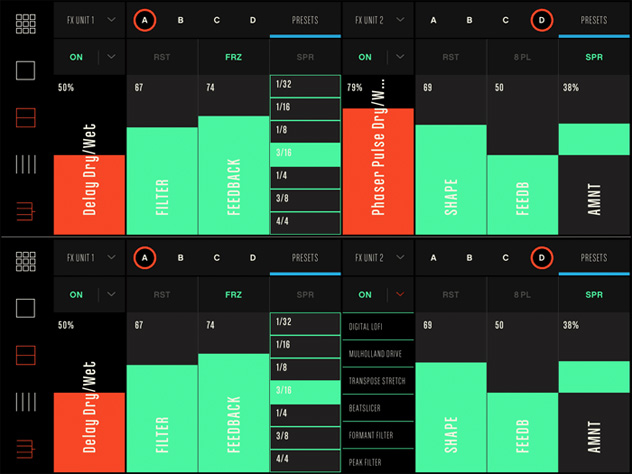 The last view available to you is the FX view, which you reach by tapping the canvas icon with four horizontal lines. This gives you the potential to control all four of Traktor's effects engines and, depending on the size of the canvas section, you can see either one or two of them at once. You choose both the selected engine and effect type by a drop-down menu, and then you can control them by fader and turn them on or off by button. Conductr provides some crucial visual feedback in the FX view by labeling the control faders, and for some effects the fader is segmented in a useful way that allows you to choose meaningful values (for example, tempo-based delay time). One of the most interesting and useful features of Conductr is also found in the FX view: the ability to save and recall FX presets. The presets store not only the parameter values but also the effect type selections. You can also give your presets descriptive names, which helps during future recall.
For anyone looking for hands-on control of Traktor Pro on an iPad, I think it's safe to say that Conductr is a great option. The fact that it works via USB connection—Mac only for now—in addition to Wi-Fi goes a long way in making it a feasible and reliable solution for gigs. Besides the suggestions I've already mentioned, there was only one other area that I felt could be improved. At the time of this review, you get a blank canvas each time you open the Traktor controller side of Conductr. This means there's an extra minute or two required each time you use the app to get your ideal layout in place - wasted time that could be eliminated by introducing the ability to save a default layout. Regardless, with its professional design, ease of use and adaptable layouts, Conductr is an easy recommendation.
Ratings:
Cost: 4.3
Versatility: 4.0
Ease of use: 4.7
The last view available to you is the FX view, which you reach by tapping the canvas icon with four horizontal lines. This gives you the potential to control all four of Traktor's effects engines and, depending on the size of the canvas section, you can see either one or two of them at once. You choose both the selected engine and effect type by a drop-down menu, and then you can control them by fader and turn them on or off by button. Conductr provides some crucial visual feedback in the FX view by labeling the control faders, and for some effects the fader is segmented in a useful way that allows you to choose meaningful values (for example, tempo-based delay time). One of the most interesting and useful features of Conductr is also found in the FX view: the ability to save and recall FX presets. The presets store not only the parameter values but also the effect type selections. You can also give your presets descriptive names, which helps during future recall.
For anyone looking for hands-on control of Traktor Pro on an iPad, I think it's safe to say that Conductr is a great option. The fact that it works via USB connection—Mac only for now—in addition to Wi-Fi goes a long way in making it a feasible and reliable solution for gigs. Besides the suggestions I've already mentioned, there was only one other area that I felt could be improved. At the time of this review, you get a blank canvas each time you open the Traktor controller side of Conductr. This means there's an extra minute or two required each time you use the app to get your ideal layout in place - wasted time that could be eliminated by introducing the ability to save a default layout. Regardless, with its professional design, ease of use and adaptable layouts, Conductr is an easy recommendation.
Ratings:
Cost: 4.3
Versatility: 4.0
Ease of use: 4.7