- If you're an Ableton Live user and you also have an iPhone, iPod Touch or iPad, you might already use Liine's Griid app, which launches Live clips and scenes on a computer connected through a WiFi network. And, Live user or not, you might know Liine's fun Plastikman Remiix app. Plastikman, is of course, an alias of Richie Hawtin who was not-coincidentally involved in developing Griid. Hawtin's a serious Live user—his sets are huge, typically using 200 tracks and 300 scenes. Griid gave him a way to control his sets with a display that showed clip names and colours. His big problem, though, was getting to a point where he could make instantaneous changes to a large number of mixer and device settings in-between (or during) songs. The solution was Kapture, a Max For Live device which can take snapshots of the current Live mixer, device and rack settings, and recall them on-demand. Kapture also uses something called trigger tracks, which can use Live clips to recall the snapshots. Kapture is available free, from www.liine.net, but you need Max For Live to run it, which isn't.
Liine have now created an iOS version of Kapture, known as Kapture Pad. This isn't the same as the Max For Live plug-in though—they've added new features that might persuade a few fence-sitters to commit to using touch control for their Live sets. Installation is pretty much the same procedure as with Griid; download the components—the Kapture Connector receiver application, the Python scripts that need to be installed within the Live application, and of course, visit the App Store and grab the app. Once everything's installed, connect your computer and iOS device to the same WiFi network, setup Kapture in Live's MDI Preferences, and you're ready to play.
Kapture Pad's layout is roomy, to say the least. There are only a few controls, mostly on the left of the screen. There are three tabs at the bottom of the screen, and up to four buttons at the top, depending which tab you're in. Tap the Global tab and then all you have to do is hit the Kapture button whenever you want to take a snapshot. If you haven't already used Kapture, the snapshot feature will just kill you—you can come up with any combination of mixer, instrument and effect, settings, and, uh, "capture" them with one tap. Change those settings again, take another snapshot then tap on those snapshot names for instant recall and sonic chaos (in a good way). You can rename snapshots by tapping the Edit button. It's important to give each track in your Live set a different name so Kapture doesn't get confused.
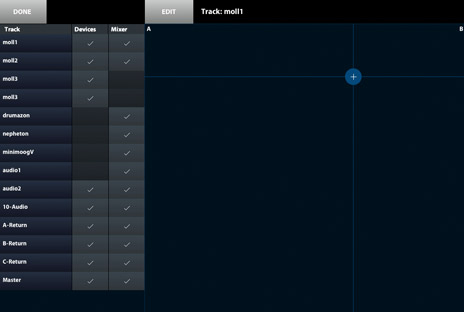 But let's suppose there's a device in your Live set that you don't want to be affected by these snapshots; maybe you're using a hardware mixer, or another controller to run one of your soft synths? That's where filtering comes in. You can view a checklist of tracks and devices in your set, and deselect anything that you want to ignore Kapture. This filtering is what makes Kapture Pad so powerful, because it doesn't have to be all-or-nothing every time you recall a snapshot.
You can also use the trigger tracks I mentioned earlier. By launching a single clip, you can change every mixer and effect setting in your Live set. The way it works is you create a new audio or MIDI track called Kapture, and populate it with clips that have the same names as your snapshots (very important, it doesn't work otherwise). Now, when you launch a clip called, say, Snapshot 1, Snapshot 1 will instantly be recalled. This allows you to incorporate snapshot changes into scenes and opens doors to amazing parameter randomizations using follow actions; if you're interested in random sound creation, you will love using follow actions with trigger tracks. The clips can still contain regular audio or MIDI material too, by the way.
If you think that sounds intense, wait until you try Morphing. You can use the Morph XY pad to capture up to four snapshots, and crossfade between them using one finger (which explains all the open space on the Kapture Pad screen). You'll come up with some amazing-sounding transformations using this; at times, it's almost too much choice. Thanks to the filtering, you can Morph between different snapshots while some devices just keep doing their thing, totally ignoring the XY moves (Morphing is track-only, it doesn't affect mixer parameters). Sure, you can achieve some of this already by crossfading between drum racks and instrument racks, but this is a far more fluid, instrument-like way of working, and you don't have to prepare any of it before you begin your set. In case you're wondering, the parameter changes that come from the XY movements are recorded as regular Live automation.
But let's suppose there's a device in your Live set that you don't want to be affected by these snapshots; maybe you're using a hardware mixer, or another controller to run one of your soft synths? That's where filtering comes in. You can view a checklist of tracks and devices in your set, and deselect anything that you want to ignore Kapture. This filtering is what makes Kapture Pad so powerful, because it doesn't have to be all-or-nothing every time you recall a snapshot.
You can also use the trigger tracks I mentioned earlier. By launching a single clip, you can change every mixer and effect setting in your Live set. The way it works is you create a new audio or MIDI track called Kapture, and populate it with clips that have the same names as your snapshots (very important, it doesn't work otherwise). Now, when you launch a clip called, say, Snapshot 1, Snapshot 1 will instantly be recalled. This allows you to incorporate snapshot changes into scenes and opens doors to amazing parameter randomizations using follow actions; if you're interested in random sound creation, you will love using follow actions with trigger tracks. The clips can still contain regular audio or MIDI material too, by the way.
If you think that sounds intense, wait until you try Morphing. You can use the Morph XY pad to capture up to four snapshots, and crossfade between them using one finger (which explains all the open space on the Kapture Pad screen). You'll come up with some amazing-sounding transformations using this; at times, it's almost too much choice. Thanks to the filtering, you can Morph between different snapshots while some devices just keep doing their thing, totally ignoring the XY moves (Morphing is track-only, it doesn't affect mixer parameters). Sure, you can achieve some of this already by crossfading between drum racks and instrument racks, but this is a far more fluid, instrument-like way of working, and you don't have to prepare any of it before you begin your set. In case you're wondering, the parameter changes that come from the XY movements are recorded as regular Live automation.
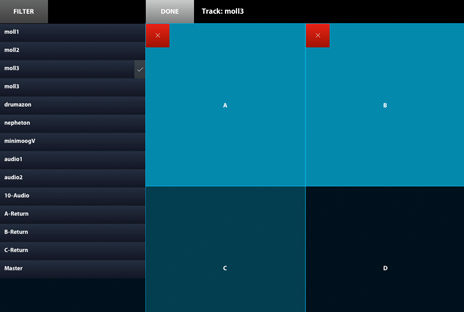 I loved that I could run Griid and Kapture Pad at the same time, and use iOS4's background multitasking to switch between them, launching clips with Griid, then jamming with snapshots in Kapture Pad. Despite what Apple say about those inactive background apps, I always shut down anything I'm not using, to make the most of the available memory.
The Max For Live version of Kapture was (and still is) an incredibly practical idea, and one of the best uses of Max For Live I've seen to date. If you're already working with complex Live sets, and you have an iOS device, you should download Kapture Pad now; it lets you do things that you couldn't do before, and that's what it's all about. It works particularly well if you're using a hardware controller and you want to grab your current assignments. If your Live sets are more basic at the moment, this'll push you to be more adventurous.
Ratings /
Cost: 5/5
Versatility: 5/5
Ease of use: 5/5
I loved that I could run Griid and Kapture Pad at the same time, and use iOS4's background multitasking to switch between them, launching clips with Griid, then jamming with snapshots in Kapture Pad. Despite what Apple say about those inactive background apps, I always shut down anything I'm not using, to make the most of the available memory.
The Max For Live version of Kapture was (and still is) an incredibly practical idea, and one of the best uses of Max For Live I've seen to date. If you're already working with complex Live sets, and you have an iOS device, you should download Kapture Pad now; it lets you do things that you couldn't do before, and that's what it's all about. It works particularly well if you're using a hardware controller and you want to grab your current assignments. If your Live sets are more basic at the moment, this'll push you to be more adventurous.
Ratings /
Cost: 5/5
Versatility: 5/5
Ease of use: 5/5
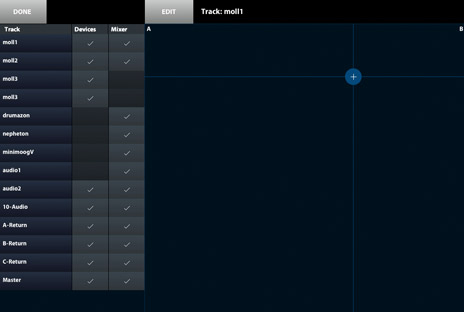 But let's suppose there's a device in your Live set that you don't want to be affected by these snapshots; maybe you're using a hardware mixer, or another controller to run one of your soft synths? That's where filtering comes in. You can view a checklist of tracks and devices in your set, and deselect anything that you want to ignore Kapture. This filtering is what makes Kapture Pad so powerful, because it doesn't have to be all-or-nothing every time you recall a snapshot.
You can also use the trigger tracks I mentioned earlier. By launching a single clip, you can change every mixer and effect setting in your Live set. The way it works is you create a new audio or MIDI track called Kapture, and populate it with clips that have the same names as your snapshots (very important, it doesn't work otherwise). Now, when you launch a clip called, say, Snapshot 1, Snapshot 1 will instantly be recalled. This allows you to incorporate snapshot changes into scenes and opens doors to amazing parameter randomizations using follow actions; if you're interested in random sound creation, you will love using follow actions with trigger tracks. The clips can still contain regular audio or MIDI material too, by the way.
If you think that sounds intense, wait until you try Morphing. You can use the Morph XY pad to capture up to four snapshots, and crossfade between them using one finger (which explains all the open space on the Kapture Pad screen). You'll come up with some amazing-sounding transformations using this; at times, it's almost too much choice. Thanks to the filtering, you can Morph between different snapshots while some devices just keep doing their thing, totally ignoring the XY moves (Morphing is track-only, it doesn't affect mixer parameters). Sure, you can achieve some of this already by crossfading between drum racks and instrument racks, but this is a far more fluid, instrument-like way of working, and you don't have to prepare any of it before you begin your set. In case you're wondering, the parameter changes that come from the XY movements are recorded as regular Live automation.
But let's suppose there's a device in your Live set that you don't want to be affected by these snapshots; maybe you're using a hardware mixer, or another controller to run one of your soft synths? That's where filtering comes in. You can view a checklist of tracks and devices in your set, and deselect anything that you want to ignore Kapture. This filtering is what makes Kapture Pad so powerful, because it doesn't have to be all-or-nothing every time you recall a snapshot.
You can also use the trigger tracks I mentioned earlier. By launching a single clip, you can change every mixer and effect setting in your Live set. The way it works is you create a new audio or MIDI track called Kapture, and populate it with clips that have the same names as your snapshots (very important, it doesn't work otherwise). Now, when you launch a clip called, say, Snapshot 1, Snapshot 1 will instantly be recalled. This allows you to incorporate snapshot changes into scenes and opens doors to amazing parameter randomizations using follow actions; if you're interested in random sound creation, you will love using follow actions with trigger tracks. The clips can still contain regular audio or MIDI material too, by the way.
If you think that sounds intense, wait until you try Morphing. You can use the Morph XY pad to capture up to four snapshots, and crossfade between them using one finger (which explains all the open space on the Kapture Pad screen). You'll come up with some amazing-sounding transformations using this; at times, it's almost too much choice. Thanks to the filtering, you can Morph between different snapshots while some devices just keep doing their thing, totally ignoring the XY moves (Morphing is track-only, it doesn't affect mixer parameters). Sure, you can achieve some of this already by crossfading between drum racks and instrument racks, but this is a far more fluid, instrument-like way of working, and you don't have to prepare any of it before you begin your set. In case you're wondering, the parameter changes that come from the XY movements are recorded as regular Live automation.
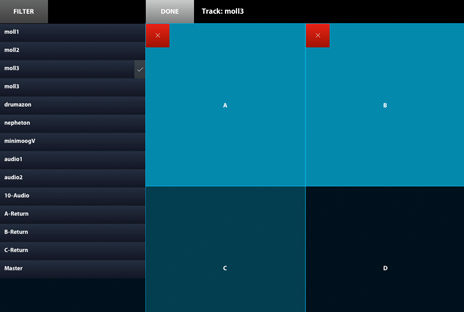 I loved that I could run Griid and Kapture Pad at the same time, and use iOS4's background multitasking to switch between them, launching clips with Griid, then jamming with snapshots in Kapture Pad. Despite what Apple say about those inactive background apps, I always shut down anything I'm not using, to make the most of the available memory.
The Max For Live version of Kapture was (and still is) an incredibly practical idea, and one of the best uses of Max For Live I've seen to date. If you're already working with complex Live sets, and you have an iOS device, you should download Kapture Pad now; it lets you do things that you couldn't do before, and that's what it's all about. It works particularly well if you're using a hardware controller and you want to grab your current assignments. If your Live sets are more basic at the moment, this'll push you to be more adventurous.
Ratings /
Cost: 5/5
Versatility: 5/5
Ease of use: 5/5
I loved that I could run Griid and Kapture Pad at the same time, and use iOS4's background multitasking to switch between them, launching clips with Griid, then jamming with snapshots in Kapture Pad. Despite what Apple say about those inactive background apps, I always shut down anything I'm not using, to make the most of the available memory.
The Max For Live version of Kapture was (and still is) an incredibly practical idea, and one of the best uses of Max For Live I've seen to date. If you're already working with complex Live sets, and you have an iOS device, you should download Kapture Pad now; it lets you do things that you couldn't do before, and that's what it's all about. It works particularly well if you're using a hardware controller and you want to grab your current assignments. If your Live sets are more basic at the moment, this'll push you to be more adventurous.
Ratings /
Cost: 5/5
Versatility: 5/5
Ease of use: 5/5